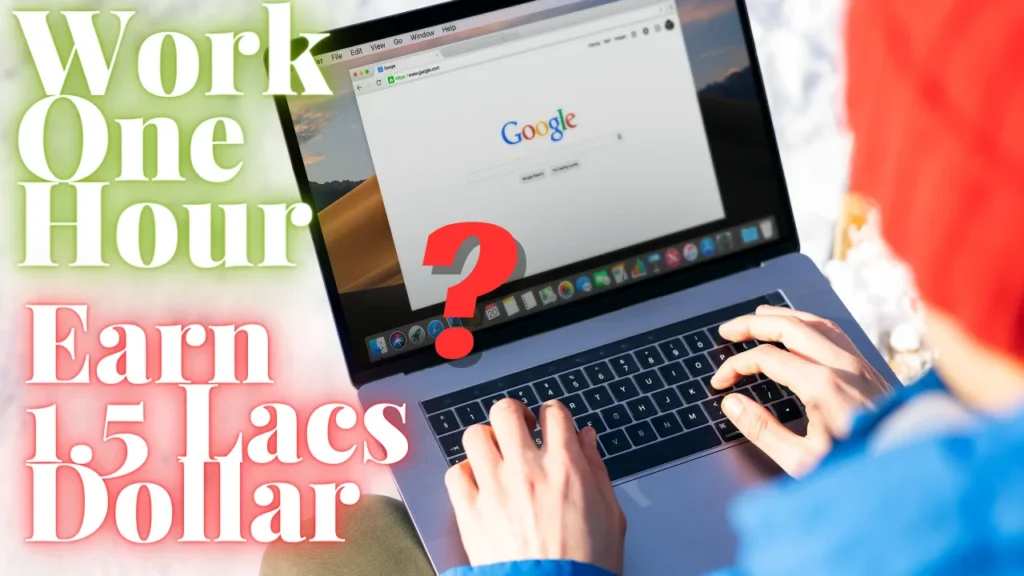Certainly! Creating a website using WordPress is a relatively straightforward process. Here’s a step-by-step guide:
Step 1: Choose a Domain Name and Hosting
- Choose a Domain Name:
- Select a unique and relevant domain name for your website. Ensure it’s easy to remember and reflects the purpose of your site.
- Select a Hosting Provider:
- Choose a reliable hosting provider for your website. Popular options include Bluehost, SiteGround, and HostGator.
Step 2: Install WordPress
- Access Hosting Control Panel:
- Log in to your hosting account and navigate to the control panel.
- Install WordPress:
- Many hosting providers offer a one-click WordPress installation. Follow the provided instructions to install WordPress on your domain.
Step 3: Access Your WordPress Dashboard
- Login:
- After installation, log in to your WordPress dashboard. This is usually located at
yourdomain.com/wp-admin.
Step 4: Choose a WordPress Theme
- Navigate to “Appearance” > “Themes”:
- Explore the available themes and choose one that suits your website’s look and feel.
- Install and Activate:
- Click on the chosen theme, then click “Install” and “Activate” to apply it to your site.
Step 5: Customize Your Website
- Navigate to “Appearance” > “Customize”:
- Customize your site’s title, tagline, colors, and other visual elements to match your brand.
- Set Up Menus:
- Create menus for easy navigation. You can usually do this under “Appearance” > “Menus.”
Step 6: Install Essential Plugins
- Navigate to “Plugins” > “Add New”:
- Install plugins for additional functionality. Popular ones include Yoast SEO, Contact Form 7, and Akismet Anti-Spam.
- Activate and Configure Plugins:
- Activate the installed plugins and configure their settings as needed.
Step 7: Create Essential Pages
- Add Pages:
- Create essential pages like Home, About Us, Contact, and any others relevant to your site.
- Configure Permalinks:
- Set up clean and SEO-friendly permalinks under “Settings” > “Permalinks.”
Step 8: Create and Publish Content
- Add New Posts/Pages:
- Start creating content for your website. Use the editor to add text, images, and multimedia.
- Preview and Publish:
- Preview your content before publishing. Once satisfied, click “Publish.”
Step 9: Set Up SEO
- Install Yoast SEO:
- If not done earlier, install and activate the Yoast SEO plugin.
- Optimize Content:
- Optimize your content for search engines using Yoast SEO recommendations.
Step 10: Regular Maintenance
- Update WordPress and Plugins:
- Regularly update WordPress core and installed plugins for security and performance improvements.
- Backup Your Website:
- Schedule regular backups of your website to prevent data loss.
Congratulations! You’ve now successfully created a website using WordPress. Customize, add content regularly, and maintain your site to keep it running smoothly.